Website Backup Tools & Tips to Secure Your Site
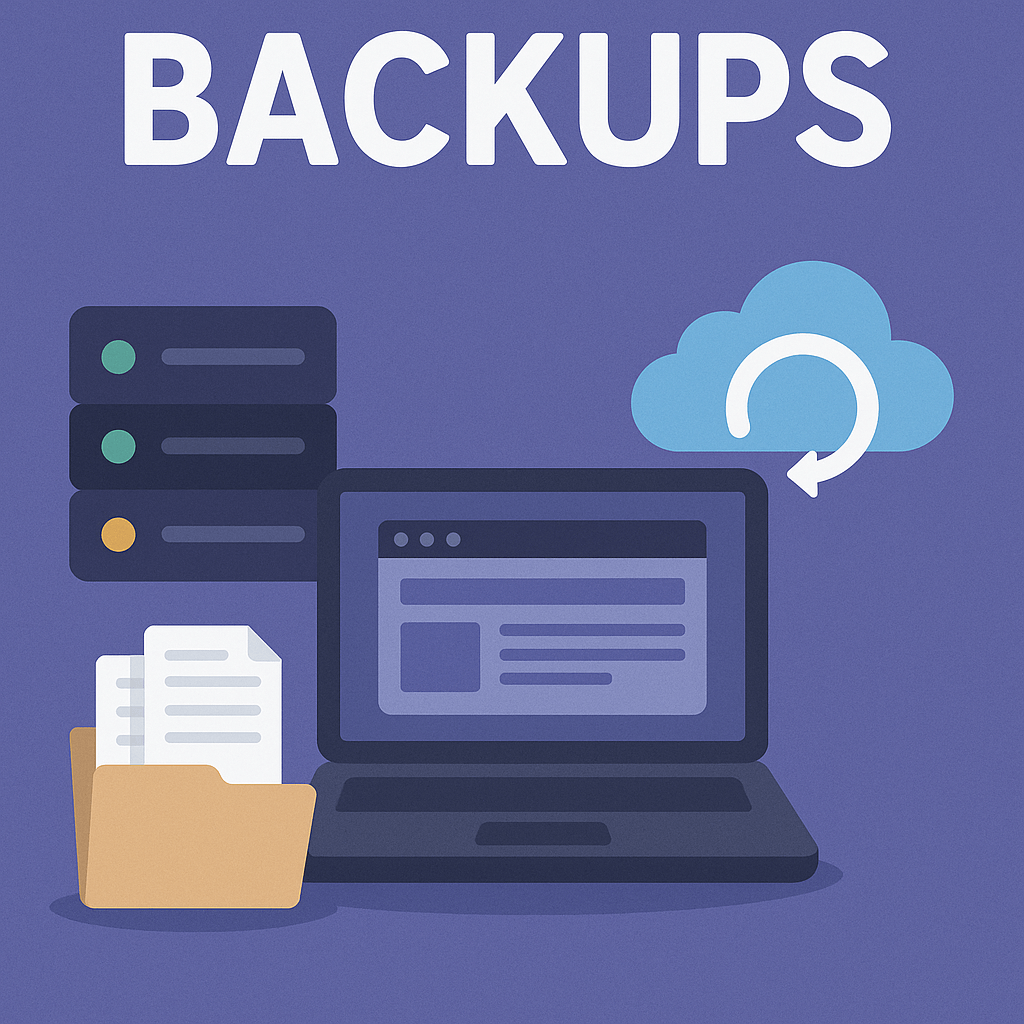
The Ultimate Guide to Website Backups: Why They Matter and How to Manage Them
Your website is the digital face of your business, blog, or personal brand. Losing it due to a server crash, hacking incident, or accidental deletion can be catastrophic. That’s why having a solid backup strategy is non-negotiable. While some web hosting providers offer backup solutions, relying solely on them is risky.
In this comprehensive guide, we’ll explore:
✔ Why website backups are essential
✔ Different types of website backups
✔ How Imageleet cPanel makes backups easy
✔ Why you should maintain your own backups
✔ Best practices for a foolproof backup strategy
By the end, you’ll know exactly how to protect your website from disasters.
Why Website Backups Are Absolutely Crucial
Imagine waking up to find your website gone—no warning, no recovery option. Whether due to a hacker’s attack, a faulty plugin update, or a server malfunction, data loss happens more often than you think. Here’s why backups are your best defense:
1. Protection Against Server Failures
Even the most reliable hosting providers can experience hardware failures. If your host’s server crashes and they don’t have a recent backup, you could lose everything.
2. Recovery from Human Error
A simple mistake—like deleting the wrong file, misconfiguring a plugin, or running a faulty script—can break your site. With a backup, you can instantly revert to a working version.
3. Defense Against Hacking & Malware
Cyberattacks are on the rise. Ransomware can encrypt your files, while malware can corrupt your database. If you’re hit, a clean backup is the fastest way to restore your site without paying a ransom.
4. Compliance & Business Continuity
If you run an eCommerce site or handle customer data, losing records could violate privacy laws (like GDPR). Backups ensure you can recover lost data and maintain compliance.
5. Peace of Mind
Knowing you have a recent backup means you can experiment with updates, test new plugins, or redesign your site without fear of irreversible damage.
Types of Website Backups
Not all backups are created equal. Depending on your hosting setup, you may have access to different types of backups. Let’s break them down:
1. Automatic Backups (Host-Provided)
Some Web Host like Imageleet, offer daily automatic backups stored securely on their servers. These are convenient because they run without manual intervention. Imageleet offer option or Generate Own Backups.
✅ Pros:
- No effort required as website backups happen automatically.
- Ideal for users who forget to manually back up.
- Usually stored offsite for added security.
❌ Cons:
- Retention period may be limited (e.g., only 7-30 days).
- Restoring may require support if self-service isn’t available.
2. Manual Backups (User-Initiated via cPanel)
If your host uses cPanel like we do at Imageleet, you can create manual backups anytime. This is useful before making major changes (e.g., updating WordPress or installing a new plugin).
✅ Pros:
- Full control over when backups are taken.
- No reliance on automatic schedules.
- Can be stored locally or in cloud storage.
❌ Cons:
- Requires manual effort (easy to forget).
- If not downloaded, backups may still be on the server (vulnerable to server failures).
3. Remote/Cloud Backups (Third-Party Storage)
Storing backups on Google Drive, Dropbox, or AWS ensures they’re separate from your hosting server. This protects against complete data loss if your host experiences a catastrophic failure.
✅ Pros:
- Redundant storage—safe even if the host’s server fails.
- Accessible from anywhere.
- Some services offer versioning (keeping multiple backup versions).
❌ Cons:
- May require additional setup (e.g., FTP sync, plugins).
- Free plans may have storage limits.
4. Local Backups (Downloaded to Your Computer or External Drive)
Downloading a full backup to your PC, external HDD, or NAS ensures you have complete ownership of your data.
✅ Pros:
- No dependency on third-party services.
- Instant access without internet.
- Ideal for long-term archival.
❌ Cons:
- Requires discipline to update regularly.
- Physical drives can fail (use multiple copies).
How Imageleet cPanel Makes Backups Easy
If your hosting provider uses cPanel like we do at Imageleet), you’re in luck—backing up your website is simple. Here’s how:
1. Accessing Backups in cPanel
- Log in to cPanel (usually at
yourdomain.com/cpanel). - Look for the “Backup” or “Backup Wizard” section.
2. Creating a Full Manual Backup
- Click “Backup” → “Full Backup”.
- Choose to download the backup (recommended) or store it on the server.
- Wait for the backup to generate, then save it to your computer or cloud storage.
3. Restoring from a Backup
- If you need to recover your site, go to “Backup” → “Restore”.
- Upload your backup file and confirm the restore.
4. Scheduling Automatic Backups (If Available)
Some cPanel hosts allow automated backups via cron jobs or plugins. Check with your provider (Imageleet offers daily automatic backups).
Why You Should Maintain Your Own Backups (Even If Your Host Does)
While ImageLeet’s daily backups are helpful, you should never rely solely on them. Here’s why:
1. Retention Limits
Most hosts keep backups for 7-30 days. If you discover an issue after that window, you’re out of luck.
2. Account Suspension Risks
If your hosting account is suspended (e.g., for billing issues or abuse complaints), you may lose access to backups stored on their servers.
3. Faster Recovery
Waiting for host support to restore a backup can result in extended downtime. With your own backup, you can restore instantly.
4. Protection Against Hosting Failures
If the hosting company goes out of business or suffers a major breach, your backups could be lost.
Best Practices for a Foolproof Backup Strategy
Follow these rules to ensure your website is always protected:
1. The 3-2-1 Backup Rule
- 3 copies of your data (primary + 2 backups).
- 2 different storage types (e.g., local + cloud).
- 1 offsite backup (e.g., Google Drive, external drive).
2. Test Your Backups Regularly
A backup is useless if it doesn’t work. Monthly, restore a backup in a test environment to confirm it works.
3. Automate Where Possible
- Use cPanel’s backup tools (if available).
- For WordPress you can use Softaculous WordPress Manager in Imageleet cPanel to backup or restore wordpress backups. You can also use Plugin like Updraftplus
4. Store Backups Securely
- Encrypt sensitive backups.
- Use strong passwords for cloud storage.
5. Keep Multiple Backup Versions
Sometimes, malware goes undetected for weeks. Having older backups ensures you can roll back to a clean version.
Final Thoughts: Don’t Wait Until It’s Too Late
Your website is too valuable to leave unprotected. While Imageleet cPanel and daily backups provide a safety net, you should always keep your own backups.
Action Steps:
- Check if your host offers automatic backups (ImageLeet does).
- Take manual backups before major changes (via cPanel).
- Download and store backups externally (cloud + local).
- Test restores periodically to ensure they work.
By following these steps, you’ll never have to worry about losing your website. Start backing up today before disaster strikes!


